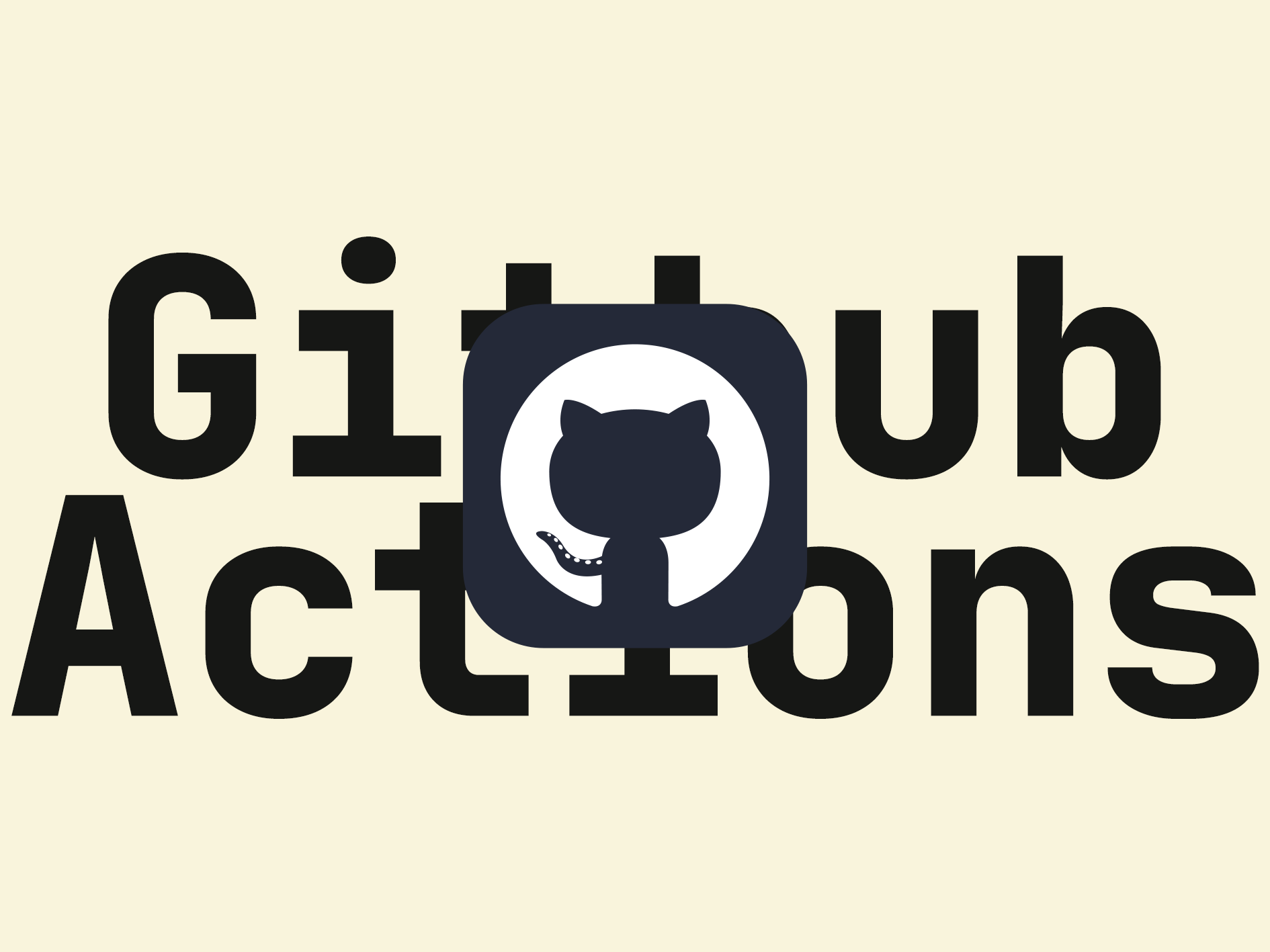使用单仓库部署的好处
新建仓库 新建一个名为[username].github.io的公共仓库用于存放博客源码和构建后的页面
配置Github Actions 来到仓库的Settings-Actions-General-Workflow permissions,选择Read and write permissions和Allow GitHub Actions to create and approve pull requests,以确保Github Actions 有读写权限
在 .github 文件夹下添加 workflows 文件夹并新建名为 autodeploy.yml 的文件
复制粘贴以下内容:
1 2 3 4 5 6 7 8 9 10 11 12 13 14 15 16 17 18 19 20 21 22 23 24 25 26 27 28 29 30 31 32 33 34 35 36 37 38 39 40 41 42 43 44 45 46 47 48 49 50 51 52 53 54 55 56 57 58 59 60 61 name: 自动部署 on: push: branches: - code release: types: - published jobs: deploy: runs-on: ubuntu-latest steps: - name: 检查分支 uses: actions/checkout@v4 with: ref: code fetch-depth: 0 - name: Sync local file timestamps run: | git ls-files -z | while read -d '' path; do touch -d $(git log -1 --format="@%ct" "$path") "$path"; done - name: 安装 Node uses: actions/setup-node@v4 with: node-version: "20" - name: 安装 Hexo run: | export TZ='Asia/Shanghai' npm install hexo-cli -g - name: 缓存 Hexo id: cache-npm uses: actions/cache@v4 env: cache-name: cache-node-modules with: path: node_modules key: ${{ runner.os }}-build-${{ env.cache-name }}-${{ hashFiles('**/package-lock.json') }} restore-keys: | ${{ runner.os }}-build-${{ env.cache-name }}- ${{ runner.os }}-build- ${{ runner.os }}- - name: 安装依赖 if: ${{ steps.cache-npm.outputs.cache-hit != 'true' }} run: | npm install --save - name: 生成静态文件 run: | hexo clean hexo generate - name: 部署到Github uses: JamesIves/github-pages-deploy-action@v4 with: branch: main folder: public commit-message: "${{ github.event.head_commit.message }} "
本地仓库连接到Github 添加屏蔽项 打开.gitignore,将主题下的.git文件夹加入屏蔽项
1 2 3 4 5 6 7 8 9 .DS_Store Thumbs.db db.json *.log node_modules/ public/ .deploy*/ .deploy_git*/ themes/[theme]/.git # [theme]为你所用的主题名
为了保证能顺利推送主题文件夹,建议先将主题下的.git文件夹移走
连接仓库并推送源码 打开Git Bash ,依次输入:
1 2 3 4 5 6 git init git remote add origin git@github.com:[username]/[username].github.io.git git checkout -b code git add . git commit -m "blog update" git push origin code
等待Github Actions 完成后,查看主题文件夹是否成功推送到Github 的源码分支,成功后即可将.git文件夹移回
Github Pages配置 在仓库的Settings-General-Default branch,更改默认分支为构建后页面的分支
来到Settings-Pages-Build and deployment-Branch,设置为构建后页面的分支
等待部署完成后即可正常访问Github Page